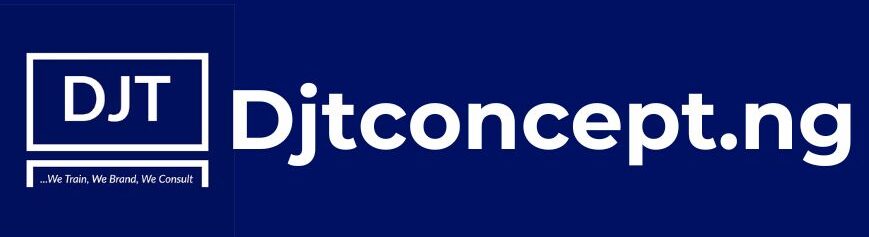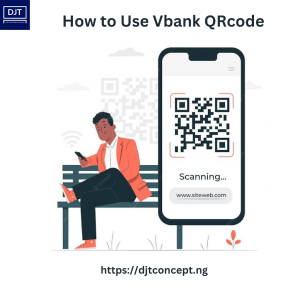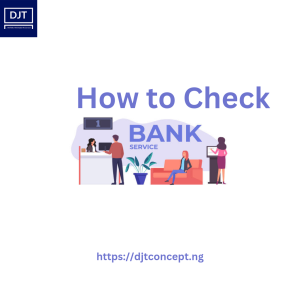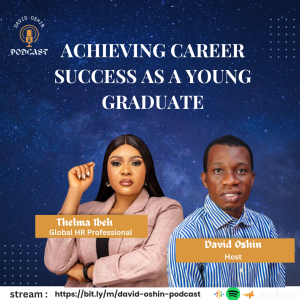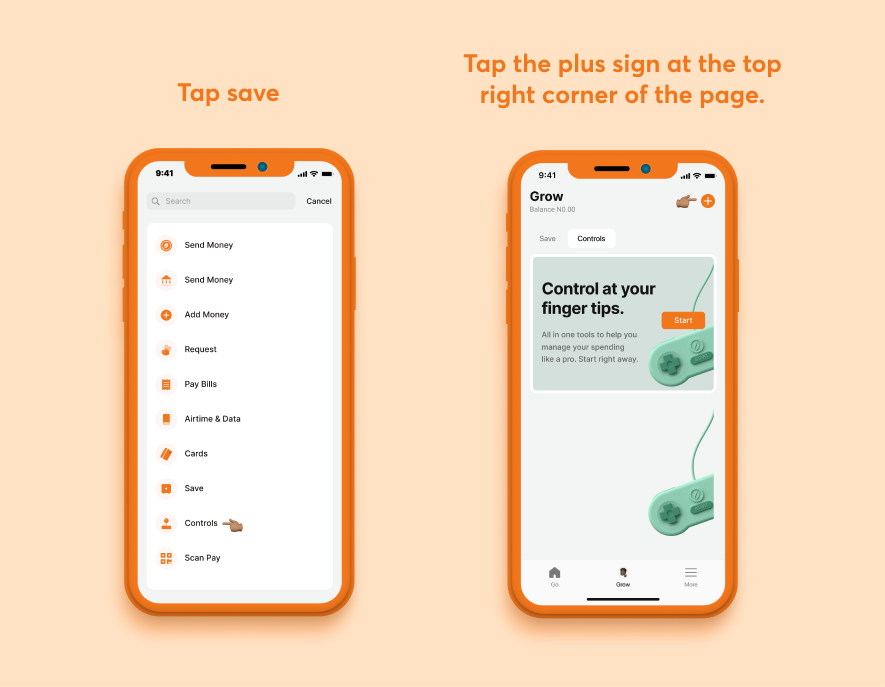
Managing personal finances can be challenging, especially when it comes to keeping track of expenses. However, with the right tools and resources, it can be easier to stay on top of your spending habits. One such tool is the Eyowo Controls feature, which allows you to set up a budget and take control of your expenses. In this article, we will go over the step-by-step process of setting up controls using Eyowo.
Step 1: Launch your Eyowo X
To get started, launch the Eyowo X app on your mobile device.
Step 2: Tap Go and select Controls
Once you have opened the app, tap on the Go button located at the bottom of your screen. This will take you to the dashboard where you can access different features. From there, select the Controls feature.
Step 3: Click on the plus button at the top right corner
Next, click on the plus (+) button located at the top right corner of your screen. This will enable you to create a new control.
Step 4: Select how you want your budget to run, either weekly or monthly
Once you click the plus button, you will be prompted to select whether you want your budget to run weekly or monthly. Choose the option that suits your needs.
Step 5: Choose your spending limit
After choosing the duration of your budget, the next step is to select your spending limit. You can choose any amount that fits your budget.
Step 6: Choose to split your spending across categories
You have the option to split your spending across different categories such as transport, food, shopping, and more. This makes it easier to keep track of your expenses and identify areas where you may need to cut back.
Step 7: Input the amount you would like to split across each category
If you choose to split your spending across categories, input the amount you would like to allocate to each category. If you do not wish to split your spending, skip to the next step.
Step 8: Select the account you are applying this limit on and tap Continue
The next step is to select the account you want to apply this budget to. You can choose any account that you have linked to your Eyowo X app. Once you have made your selection, tap the Continue button.
Step 9: Tap the Create Budget button
After selecting your account, you will be taken to a summary page where you can review all the details of your budget. If everything is correct, tap the Create Budget button to finalize your control.
Congratulations! You have successfully set up a budget using Eyowo Controls. You can now monitor your expenses and adjust your spending habits accordingly. Remember, you can edit, disable, or delete your budget at any time. With Eyowo Controls, you have the power to take control of your finances and achieve your financial goals.