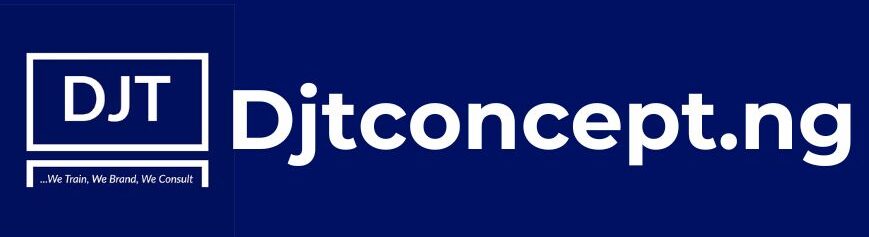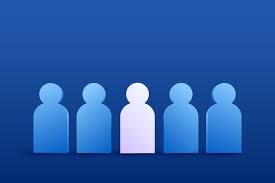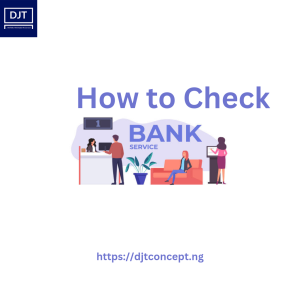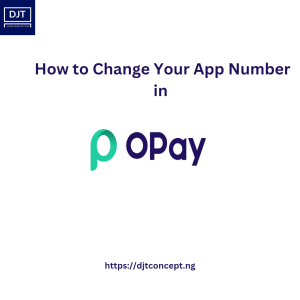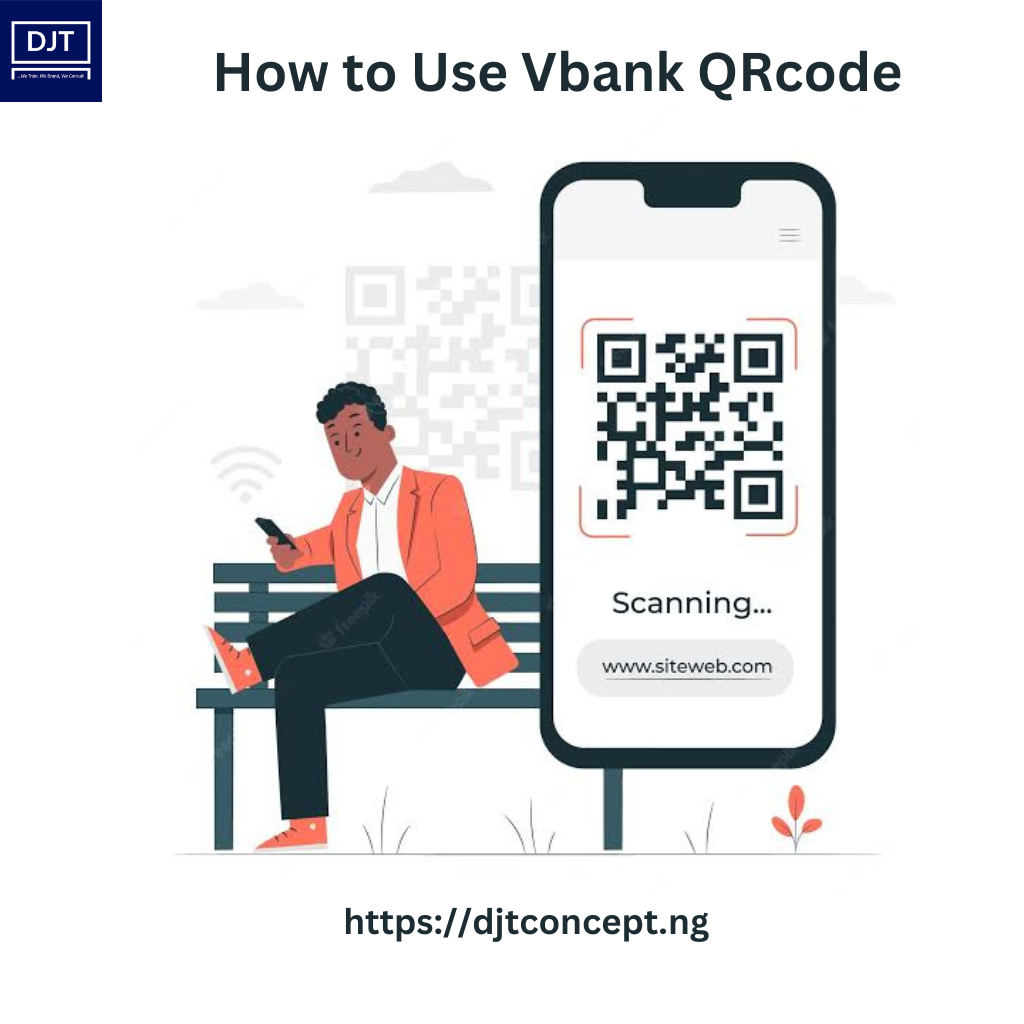
QR Code stands for Quick Response Code, which is a two-dimensional barcode that can store a significant amount of information. The QR Code feature is a convenient and secure way of making or receiving payments without having to share your account details. It is widely used in various industries such as retail, transportation, and finance, and has become increasingly popular due to its simplicity and ease of use.
V Bank has incorporated the QR Code feature into its mobile application, which allows customers to make or receive payments in a secure and efficient way. In this article, we will discuss how to use the QR Code feature on V Bank to make or receive payments.
How to Use QR Code on V Bank to Make Payments
To make a payment using the QR Code feature on V Bank, follow the steps below:
Step 1: Log in to the V Bank App and select Payment
After logging in to the V Bank App, navigate to the Payment section and click on the QR Code option.
Step 2: Scan QR Code or Select QR Code from Phone Gallery
Select the scan QR Code option to scan the beneficiary’s code or select the QR Code from your phone gallery to scan.
Step 3: Verify Beneficiary Details, Input Amount, and Authorize with 4-Digit PIN
Verify the beneficiary’s details, input the amount to be paid, and authorize the transaction with your 4-digit PIN.
Step 4: Beneficiary Receives Instant Value
Once the transaction is authorized, the beneficiary will receive the payment instantly.
How to Use QR Code on V Bank to Receive Payments
To receive payments using the QR Code feature on V Bank, follow the steps below:
Step 1: Log in to the V Bank App and select Payment
After logging in to the V Bank App, navigate to the Payment section and click on the QR Code option.
Step 2: Select Scan My QR-Codes, Account to Credit, and Click Generate QR
Select the Scan My QR-Codes option, choose the account to be credited, and click on the Generate QR button.
Step 3: Sender Scans QR Code or Share the QR Code with the Sender
Let the sender scan the code displayed on your app or share the QR Code with the sender to complete the payment.
Step 4: Receive Credit Alert
Once the sender completes the payment, you will receive a credit alert instantly.